Datto Secure Edge software client: User Installation guide
After a subscriber has been invited by the provider, they will receive a welcome email that will include the Organization Code. This guide covers how to install the Datto Secure Edge software client after receiving the welcome email. 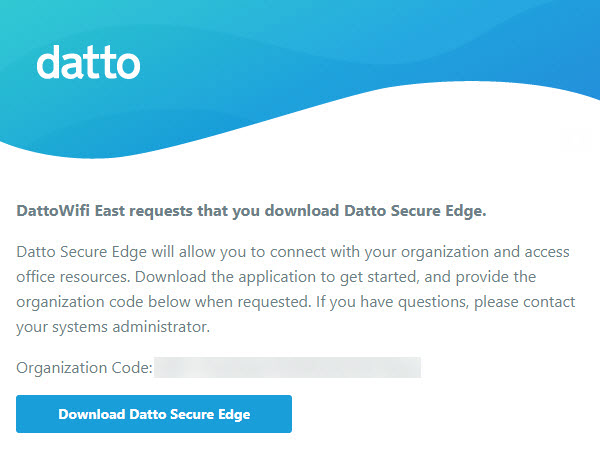
Environment
-
Datto Secure Edge
Procedure
-
If you are installing the Secure Edge software on a Windows or MacOS machine:
-
Access the Datto's download page.
-
Agree to the notice and navigate to the Datto Networking tab.
-
Install the software client using the appropriate download link provided under Secure Edge Client.
If you are installing the client software on a iOS or iPadOS device:
-
From the device, search for Secure Edge client on the device's App Store and install the application from the App Store.
-
Alternatively, scan the QR code to open the page in the App Store.
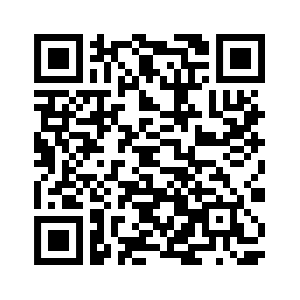
If you are installing the client software on an Android device:
-
Download the application from the Google Play Store.
-
Alternatively, scan the QR code to open the page in the Play Store.
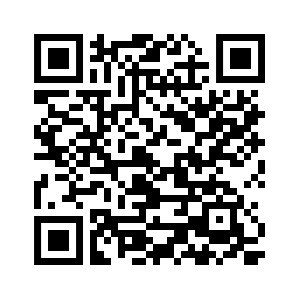
-
-
Once the install completes, it will prompt for the Organization Code, provided in the Welcome Email.
NOTE When using IdP, an additional prompt for the credentials will be required.
-
The MSP will then need to approve the deployment.
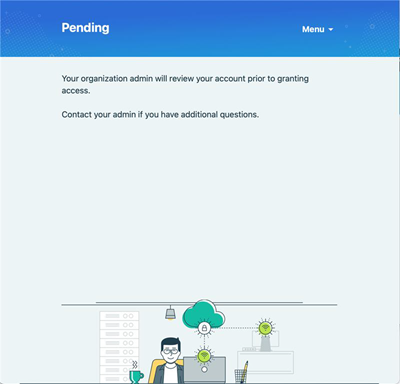
When the setup has been completed, Secure Edge will provide you with:
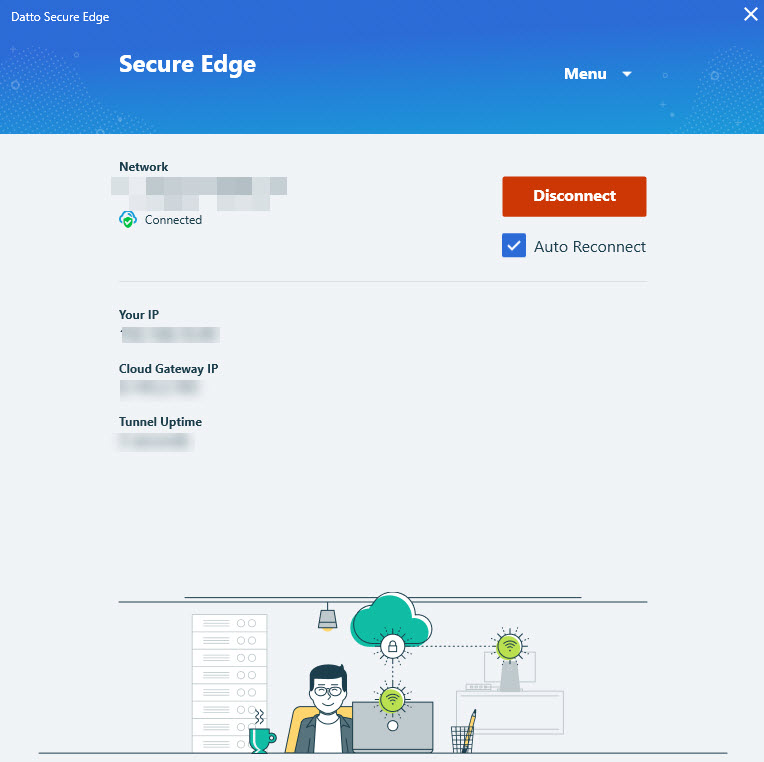
- Network Name
- IP Address
- Cloud Gateway IP Address
- Tunnel Uptime



